March 28th, 2025
Android Application Version
Version 3.2.2 (198)
Android Updates
Project | Policies | Application Settings | Application Notification Allow List:
- Notifications will be blocked for all applications not in this list.
- This policy only works on Samsung Knox devices.
Other Fixes
- Fixed issue introduced in 3.2.1 with displaying Bluetooth Settings as an option in the Ensemble Settings Menu
- Improved thread management for background tasks
February 28th, 2025
Android Application Version
Version 3.2.1 (197)
New Features
Project | Content | Export version report: generate a report of the current version of an application installed on the devices of that project
Project | Policies | Ensemble Application Settings | Force Kiosk Screen after Check-in: if a device is in kiosk mode with the lock screen disabled, this policy will wake up the device during the periodic check-in.
Public API | Clear device password: (Android only) Once the device receives the command, it will remove the passcode if one was set.
Public API | Lock the device: Once the device receives the command, it will apply the lock screen if one was set.
Public API | Reboot a device: Once the device receives the command, it will power off and then power on.
Public API | Erase a device: Once the device receives the command, it will clear all data from the device and return it to it's factory settings.
iOS Updates
Policies | Device Settings | Home Wallpaper: Choose an image to be the home screen wallpaper of the device.
Policies | Device Settings | Lock Screen Wallpaper: Choose an image to be the lock screen wallpaper of the device.
Android Updates
Floating Quick Action Menu
- Access the Ensemble menu and Quick Action Menu while in Single Kiosk Mode
- Adding additional settings option via the Ensemble menu
Logarithmic Brightness Support
- Added support for logarithmic brightness on Pixel devices
Other Fixes
- Fixed exit kiosk command after targeting Android 14
- Fixed issue where viewing APNs on some devices caused the app to freeze
Other Updates
Upgraded Node version of servers
October 31st, 2024
Android Application Version
Version 3.2.0 (196)
End of Support:
| Notice | Effective Date | Emailed Notice to Customers |
| Ensemble Versions below 180 (2.4.42) | January 1st, 2025 | October 1st, 2024 |
| Android OS 9.0 | January 1st, 2025 | October 1st, 2024 |
New Platform
Added support for iOS device management:
Getting Started With iOS Devices
New Features
- Project | Content | Export version report: generate a report of the current version of an application installed on the devices of that project
- Project | Policies | Ensemble Application Settings | Force Kiosk Screen after Check-in: if a device is in kiosk mode with the lock screen disabled, this policy will wake up the device during the periodic check-in.
Major Fixes
- Improved device report loading times for a large number of devices
- Improved loading device App Status in the project device table so it displays data even if the device is not currently online.
- Improved loading speed of the project table
- Consolidated the project active and archive table into tabs
- Migrated private APK to the new Content | Applications page
- Improved loading speed of home dashboard with large numbers of devices
Android Application Updates
- Application now targets Android 14
- Fixed a bug that prevented the Single kiosk mode from updating during a silent deployment
- Fixed an issue in landscape mode where the Multi-kiosk shortcuts were loaded multiple times
- Improved the padding of shortcuts inside Multi-kiosk mode
June 27th, 2024
Application Version
Version 3.1.0 (195)
New Features
Project | Policies | Location Settings | Geo-fence: Geofencing is the use of GPS technology to create a virtual geographic boundary, which enables software (such as Ensemble) to trigger a response when a mobile device enters or leaves a particular area.
Devices | Alerts: setup alert policies to be alerted when device's meet their criteria. (i.e. if battery level goes below a certain threshold)
- Battery Health
- Battery Level
- Data Usage
- Geofence
- SIM Change
- Storage Level
Project | Policies | Ensemble App Settings | Quick Action Menu: add a shortcut in the action bar that allows the user to control Wi-Fi, Bluetooth, Auto-rotate, flashlight and brightness.
Customer User Permission | Manage Project Devices: allow a user with custom permissions the ability to add and remove devices from a project without changing policies.
Private App Install Mode: allow the admin to set the auto install mode for private APKs. This allows Ensemble to configure app restrictions, permissions and other app related policies while the app can self-update or the developer can install test versions that do not match the project APK version during development.
Project | Policies | Multi-app Kiosk Mode | Orientation | User controlled: the Ensemble launcher will respect the device auto-rotate setting.
Project | Policies | Ensemble App Settings: Added support for placeholders $IMEI and $SERIAL in support messages
Major Fixes
- Fixed connecting to Wi-Fi Configuration for Android 13 and 14
- Prevent adding duplicate contacts with cloned projects
- Adjusted landscape for kiosk mode to make last row show up
- Fixed an issue where favorites icons were the wrong color
- Fixed loading icons when switching device orientation
- Fixed displaying an APK installation error when updating a private APK
- Fixed feedback for adding devices to projects
- Fixed issue with User Interaction required deployment
- Fixed issue with removing user added shortcuts from Multi-kiosk home screen
- Removed Ensemble icon from it's own app drawer
- Reload tokens on reboot
- Updated how applications are blocked so they can't be opened even if they don't hide until after a reboot
- Fixed a bug when using the Ensemble menu to open apps (i.e. settings or Ensemble account management), clicking the home button did nothing
Application Version
Version 3.0.7 (194)
Update
- Fixed how adding the queue affected the check-in timing after multiple reboots which caused some A-15 devices to uninstall project apps.
Application Version
Version 3.0.6 (193)
Update
- Added a queue to better handle reload policy and deployment commands that were sent while a device was powered off.
April 24th, 2024
Application Version
Version 3.0.5 (192)
Major Fixes
- Samsung A Series devices were crashing under the following circumstances:
- Exit Ensemble
- Re-enter Ensemble
- Go into a folder
- Click a web shortcut in the folder
- Click the home button
February 16th, 2024
Application Version
Version 3.0.4 (191)
Major Fixes
- Fixed a timing issue where some models would duplicate contacts or remove contact shortcut images.
- Fixed an issue that prevented uploading bug reports on certain models.
- Improved speed when adding devices to a project that has a large number of devices in the company.
December 15th, 2023
Application Version
Version 3.0.1 (188)
Major Fixes
- Fixed a timing issue where some models would crash during initial setup because the contact permissions hadn't been granted before the contact policies were applied.
December 1st, 2023
Application Version
Version 3.0.0 (187)
New Features
Managed Profile: When installed directly from the Play store, devices setup a containerized work environment so corporations can managed employee owned devices.
Project | Policies | Applications | Block Applications by Category: choose categories to block and Play store apps of that category cannot be used on the device.
Project | Policies | Ensemble App Settings | Customize Ensemble Check-in Branding: enable check-in branding, including a logo and custom message.
Managed configurations support variables: including $IMEI or $SERIAL or $ALIAS will automatically add the corresponding value for the device being configured.
Self-kiosk support: any app in the "Other Packages Allowed during Kiosk" list can enable lock task mode themselves, even while Ensemble kiosk mode is set to "None"
Company Branding: admins can set customer branding on a per company basis.
Major Updates
- Fixed a bug which prevented blacklisting phone numbers to work properly in some cases
- Fixed a bug which prevented disabling user control of applications
- Separated the device server from the web management server to improve site performance
- Move Zero-touch processing to the back-end to fix issues with registering devices
- After a 15 minutes timeout, admins can login and continue where they left off instead of being redirected to the login page
- Device home shortcuts will be disabled if removed from the project
- Apps that are installed with install type forced cannot be uninstalled, but other install types can be.
Minor Updates
- Fixed a bug that prevented Ensemble from blocking actions until a password was compliant
- Prevent the admin from saving policies if certain inputs are invalid: colors, single kiosk package
- Made URLs in Push Notifications clickable
- Improved the speed when loading projects with a large number of devices
- Removed pricing from the license page and added the ability to show / hide the self checkout feature
- Refresh the Google Managed Account ID after factory reset to handle migrating between enterprises
- Improved the suspension logic and added phone number validation for the customer service number
- Improved the check-in UI with emphasis on clearer error messaging
- Updated how the multi-kiosk screen refreshes to remove flash that occurred even if nothing had changed
- Demo licenses: a set of demo licenses can be added to the company by the admin
- Private applications will load their permissions and restrictions on install
- Managed contacts are properly removed when switching between projects
- Improved accuracy of the online status in device tables
- Fixed setting the password enforced length vs letter count
- Device location history can be exported from the device information dialog
- Last device location coordinates and battery level are included in device reporting
October 13th, 2023
Application Version
Version 2.4.57 (186)
Major Fixes
Application Bug Fixes
- Devices that updated to Android 14 were crashing because the Other Packages Allowed during Kiosk list had duplicate packages in it.
- Packages in the Other Packages Allowed During Kiosk list can now call startLockTask() to self kiosk.
August 31st, 2023
Application Version
Version 2.4.56 (185)
Removed Feature
DNS Redirect Feature: required to remove VPN Service by Aug 2023 to stay compliant with Google Play Policies.
Minor Fixes
Firmware Fix
- Created a work around for Motorolas on Android 12 that were not saving the Additional Kiosk Features if they were set to None and the device was rebooted.
July 7th, 2023
Application Version
Version 2.4.55 (184)
New Features
Push Notifications: customize the look and feel of the notification feed and send notifications to one or many devices.
MFA (Multi-Factor Authentication): in addition to a username and password, a one-time password can be used to authenticate admin access to the Ensemble management website.
Major Fixes
Application Bug Fixes
- Device returns to the Single Kiosked app after a phone call ends for all supported Android versions.
- Improved installing and upgrading private APKs
Minor Fixes
Portal Bug Fixes
- Fixed an issue with saving private APK restrictions
June 2nd, 2023
Application Version
Version 2.4.54 (183)
New Features
Opt out of collecting personal information via QR code or Zero-touch Enrollment
Device will return to the Single Kiosk App after a phone call ends
Enhancements
Feature Enhancements
- Update the block application UI to support CSV uploads
- Android applications targets Android 13
Portal UI Clean Up
- View company device locations from the home page
- Added IP address and memory fields to the device reports
- Improved bulk device management which will now handle large batches faster
Minor Fixes
Application Bug Fixes
- Multi-kiosk UI will update with silent deployments
April 19th, 2023
Application Version
Version 2.4.53 (182)
This version is a patch to 2.4.52 to address some issues where custom shortcut images were not downloading correctly.
April 7th, 2023
Application Version
Version 2.4.52 (181)
New Features
Lock Screen Wallpaper: admins can now set a lock screen image for the device
Contact shortcuts: admins can now set shortcuts to open a contact onto the device home screen or the multi-kiosk home screen.
Opt out of granting sensory permissions: added a new QR code / ZT configuration option that prevents Ensemble from granting sensory permissions such as the location permission.
Enhancements
Feature Enhancements
- Project deployments now happen asynchronously to more easily support projects with large numbers of devices
- Contacts can now be marked as favorites
- Kiosk folders can now contain up to 3 sub-folders
- Made improvements to sending remote commands while the device is locked
- Added ability to grant permissions based on the Android version of the device
Portal UI Clean Up
- Fixed the favorite shortcut icons from being cut off in the Multi-Kiosk Mode Preview
- Cleaned up directory selection when creating a custom download file path for Project content
- Added new release announcements that direct users to the release notes
- Preview images for content appears in the content table
- Cleaned up the appearance of content information dialogs
- Can also clear passcode from Remote Commands | Clear Commands
- Project applications that have no been installed yet appear in the Device | More Info | Apps table
- Cleaned up how dates are displayed
- Improved activity logging of remote commands
Device Status Changes
- Renamed 'Device Status' to 'Policy Status' to more accurately reflect that app installations are not part of this status
- Added a new status called 'App Status' which displays the number of project apps that have been installed on that device
- The device tables can now display the battery level and online status of those devices
Major Fixes
Application Bug Fixes
- Refreshes notification token on reboot, which solves an issue where remote commands stopped while the device was locked.
- When Ensemble is hidden, it can now be unhidden.
Minor Fixes
Portal Bug Fixes
- Fixed some bugs when removing individual devices from a project
- Fixed the custom VPN package not appearing correctly
- Fixed a bug that prevented the admin from choosing non picture files as content shortcuts
Application Bug Fixes
- Can load the device wallpaper during a silent deployment
- Bluetooth discoverability works in Android 12+ in kiosk mode
- Fixed a bug where an empty list of packages in the permitted accessibility list in policies caused only system packages to be usable.
- Can now clear lock screen passcode without a password quality being set
February 2nd, 2023
Application Version
Version 2.4.42 (180)
This version is a patch to 2.4.40 to handle an incompatibility issue on Android 13 devices that prevented bookmarks from being able to open.
January 12th, 2023
Application Version
Version 2.4.41 (179)
This version is a patch to 2.4.40 to handle a crash that happened when loading multi-kiosk legacy mode.
December 9th, 2022
Application Version
Version 2.4.40 (178)
New Features
EAP W-Fi Configurations: supports loading certificates from a SCEP server
Control private app permissions instead of granting them by default
Devices | Options | More Information | Hardware Information | Battery Percentage: the battery level changes of devices will be stored for up to one month and can be viewed here.
The Zero-touch or QR code configuration can signal Ensemble to prompt the user to enter their Gmail account during the Setup Wizard.
Enhancements
Display status for pending application installations. If a failure occurs, the Android client will retry three times before displaying an error message.
When adding a private application to a project when an application with that package name already exists. Existing application settings can be automatically transferred to the new APK.
When a device is removed from a company, the Managed Google Play account is removed as well. This allows the device to setup the correct Managed Play account if it is moved to a new company.
The Zero-touch status will display properly in the device table after registration.
Added access to control the Action Bar while in Single Kiosk mode
The exit kiosk PIN will work without a Wi-Fi connection
Devices can be searched by a phone number
Phone numbers can now be blacklisted or whitelisted
NEW contact management fields have been added and now supports multiple contacts with the same number.
Known Issues
Legacy mode will crash on loading. (Resolved in v2.4.41)September 1st, 2022
Application Version
Version 2.4.23 (177)
This version was not released on the Play store.
New Features
Policies | Application Settings | Grant Access to Privileged APIs: Ensemble can delegate elevated permissions to a third-party app.
Policies | Application Settings | Start Application on Resume: Set a package here that will open after the lock screen is dismissed on the device.
Policies | Inter App Messaging: Ensemble can send messages to and receive messages from third party apps to reload policies or temporarily kiosk that app.
Private Application Restrictions: setup a key / value pair for a private 3rd party app in policies. This information can then be retrieved by that 3rd party app while running on the device.
Other Changes
Android 12 devices can retrieve the MAC address
Migrated from the SafetyNet API to the Play Integrity API which is used to validate authentic device to server communicates.
Note: it's been observed on certain device models that the migration to the Play Integrity API has caused the Managed Play Account to not add properly until the Play store is updated.
This issue has been address in v178
July 26th, 2022
Application Version
Version 2.3.7 (175)
Major Fixes
Android 12 compatibility, including self-updating
July 5th, 2022
Application Version
Version 2.3.5 (173)
New Features
Content Downloads
- The Ensemble application will now use the built in Android download manager to download content files (private APKs, pictures, certificates etc.)
- This means that the files will download in the background similar to how the Play store apps update.
- Enable the Apps screen in the Ensemble menu to view app download statuses: (Project -> Policies -> Ensemble App Settings -> View Policies -> Apps)
- Enable the Files screen in the Ensemble menu to view file download statuses: (Project -> Policies -> Ensemble App Settings -> View Policies -> Files)
- Downloads will be faster and more reliable with this update.
- This feature addresses crashes that occurred when multiple devices were provisioned at the same time and issues with Play protect blocking the installation of private APKs.
Device App Information
- Device -> Options -> More Information -> Apps
- The version name is now included when used with Ensemble v173+
Policies | Ensemble App Settings | No Connection Timeout: control how long until kiosk mode is automatically resumed if the user reloads policies or reboots while there is no internet on the device.
Major Fixes
Device Passcode Management
- Devices with v173+ of Ensemble will prep themselves for device passcode management.
- This addresses the issue with v171 were the admin cannot clear the passcode set by the user if the admin had never set the passcode via policy.
- The ability to clear passcodes or send remotes commands while locked is still dependent on a valid internet connection.
Exiting Kiosk via Home Button after Exit with PIN
- Ensemble will now re-enter kiosk mode properly if exited with a PIN.
Minor Fixes
- Disallow auto fill was actually disallowing adjust volume
- Reloading policies will refresh shortcuts in legacy mode
- Fixed crash when download fails
- Fix crash when device suspended with SN only tablet
May 2, 2022
Application Version
Version 2.12.11 (171)
Major Fixes
- Fixes opening content shortcuts (PDFs, videos etc.) in multi-kiosk screen.
- Fixes disclaimer opening multiple times after being accepted.
April 29, 2022
Application Version
Version 2.12.0 (170)
New Features
Updated Kiosk Mode
Date widget
Favorites bar
App drawer
Device Passcode Management
Admins can set the device passcode on the devices.
System Update Policy
The option 'None' is available to allow admins to return the ability to control system updates to the end user.
Enrollment Language Selection
Choose locale in a Zero-touch configuration or during QR Code generation to set the language of the device.
Minor Fixes
- Display name of private content in the project content table
- Updated Google sign-in button for Zero-touch to be compliant with Google's branding requirements.
- Fixed changing the user's password
- Moved Google Play Content policies from the Content page to the Policies page
- Fixed creating a custom user
February 8th, 2022
Application Version
Version 2.11.2 (169)
Major Fixes
- Patch to handle crash that happens when device fails to check-in at the end of provisioning.
- Extend connection timeout to allow better server communications at low bandwidths.
- Handle failure to create Manage Play account so the device doesn't get stuck at "Checking for Content". This was happening if the device failed to add the Managed Play account before the Play store was blocked via policies and then the Play store was blocked via policies.
Version 2.11.0 (168)
Major Fixes
Phone allow / block lists
Version 2.9.0 (166)
Major Fix
Devices may get stuck on 'Activating License' screen during first check-in.
Known Issues
Phone allow / block lists are not always working properly. (Resolved in v2.11.0)
Version 2.8.0 (165)
New Features
Project Policies | Device Settings | Font Scale: control the font scale of the device settings to increase or decrease font size of the device.
Minor Fixes
Phone allow / block lists (Fully resolved in v2.11.0)
Known Issues
Devices may get stuck on 'Activating License' screen during first check-in. (Resolved in v2.8.0)
Version 2.7.0 (164)
Minor Fixes
Fixed an issue that prevented the TCL A30 from using Zero-touch.
Version 2.6.0 (163)
Minor Fixes
Fixed a bug introduced in version 2.5.1 that prevented Google Play content from being installed.
Fixed an issue that caused the Profile Owner version of the app to crash when attempting to grant Data Usage permissions.
Fixed the Kiosk home screen being locked in portrait mode.
Resolved issue where some Android versions displayed a dialog asking to grant permission to manage contacts that could not be dismissed.
Version 2.5.1 (162)
New Features
Suspend Devices. This feature allows the admin to send a suspension command to managed devices. This will lock the device down to a single screen with a customized messaged (If set), an Emergency dialer and a customer service button with a customized number (If set).
Device Application Information. This feature pulls application information from apps currently installed on the device. Applications can then be viewed, updated and managed from the management portal.
Minor Fixes
Fixed removing APNs and allowing user access to the APN menu in settings.
Version 2.4.1 (161)
New Features
Project | Policies | Communication: Add, edit, delete contacts.
Version 2.3.0 (160)
Minor Fixes
Fixed loading Ensemble when a project does not have a valid KPE key
Improve displaying shortcuts inside kiosk folders to properly handle multiple pages and to handle screen rotation.
Version 2.2.0 (159)
New Features
Disallow Firmware Updates in Download Mode. This feature blocks the user from flashing firmware onto the device while it is in Download Mode.
Enable Common Criteria Mode on Samsung Knox devices. Also included new policies to enabled SD card encryption and certification revocation list checking to ensure that the device is fully compliant with Common Criteria mode.
Improved single kiosk and multi-kiosk provisioning flow. After clicking the back button from kiosk mode, the kiosk screen will open again in 2 seconds. The user can click the progress circle to delay by 30 seconds. This gives the user time to access the Ensemble menu.
Consolidated server check-in and cleaned up check-in flow to improve performance.
Schedule a check-in time frame. This new policy can be set from the Project Deploy page. Schedule a time frame when devices on the project should check-in to the Ensemble server. The devices will check-in daily within that timeframe if this policy is set.
Suspend apps if the device is not updated with the latest security patch. This feature will prevent a list of applications from being used if there is a pending security patch update for the device.
A Wi-Fi on / off toggle was added to the custom Ensemble Wi-Fi page
A Wi-Fi Hotspot configuration policy was added to Projects | Policies | Connectivity Settings | Tethering. This allows Ensemble to set the SSID and password for the mobile hotspot on Samsung Knox devices.
Password policy enforcement flow has changed. It now appears before applying other policies instead of during the kiosk screen.
A new policy option allows any package to be blocked.
Minor Fixes
The ability to add a Managed Play account was requiring the policy to also allow adding a Google account. They are fully separate now.
Fixed a bug that prevented the APN information tab from loading on Android 7.0.
Added more visual feedback when APKs fail to install
Version 2.1.2 (158)
Knox Admin Android 7.0 Backwards Compatibility
If Device Administrator is already activated, Ensemble will not try to activate Profile Owner. This allows Samsung devices that were previously setup to use Knox to continue to work as expected.
Minor Fixes
Block Google Play store installed apps from being uninstalled if they were installed by Ensemble.
Fixed the custom long and short support messages so they would show a default message instead of nothing if the field was blank in policies.
Fixed blocking factory reset from recovery on Samsung devices if disallow factory reset has been chosen in policies.
Version 2.0.13 (157)
Ensemble Menu
Added Settings, Bluetooth, Display and Hotspot to Ensemble Menu
Project | Policies | Ensemble App Settings | Ensemble Menu
- Settings: this is the default settings application that will vary by model. Many settings can be disabled using Ensemble's other policies.
- Bluetooth: this opens the default system settings page for Bluetooth. Depending on the model, this could have a back button that allows access to the whole settings menu.
- Display: this opens the default system settings page for Display settings. Depending on the model, this could have a back button that allows access to the whole settings menu.
- Hotspot: this opens the default system settings page for Hotshot settings. Depending on the model, this could have a back button that allows access to the whole settings menu.
Minor Fixes
Improved location retrieval so that refreshing the location of an individual device pinged the device for a fresh coordinate.
Version 2.0.11 (155)
This version was published as version 156 (2.0.12) in the Play store with a small security fix required by Google
Block User from Accessing Certain Settings
- Airplane Mode: Security Settings | Restrictions
- Ambient Display: Security Settings | Restrictions
- Auto-fill: Security Settings | Restrictions
- Bluetooth: Connectivity Settings | Bluetooth
- Bluetooth Sharing: Connectivity Settings | Bluetooth
- Configure Bluetooth: Connectivity Settings | Bluetooth
- Configure Brightness: Device Settings | Display Brightness
- Configure Cell Broadcasts: Security Settings | Communication
- Configure User Credentials: Security Settings | Restrictions (I'm not sure what this does lol)
- Configure Date Time: Device Settings | Time Settings
- Configure Language: Security Settings | Restrictions
- Configure Location: Device Settings | Location Settings
- Configure Mobile Networks: Security Settings | Communication
- Configure Private DNS: Network Settings | Global Private DNS
- Configure Screen Timeout: Device Settings | Display Sleep Time-out
- Configure Tethering / Hotspot: Connectivity Settings | Tethering
- Configure VPN: Connectivity Settings | VPN
- Configure Wi-Fi: Connectivity Settings | Wi-Fi
- Content Capture: Security Settings | Restrictions
- Content Suggestions: Security Settings | Restrictions
- Create Windows: Security Settings | Restrictions
- Cross Profile Copy and Paste: Security Settings | BYOB
- Network Reset: Network Settings | Mobile Network Settings
- Outgoing NFC Beam: Security Settings | Restrictions
- Printing: Security Settings | Restrictions
- Share Into Managed Profile: Security Settings | BYOB
- Location Sharing: Device Settings | Location Settings
- Show System Error Dialogs: Security Settings | Recommended Kiosk Restrictions
- Unified Password: Security Settings | BYOB
- Unmuting Microphone: Device Settings | Audio Volume Level
- USB File Transfer: Security Settings | Recommended Kiosk Restrictions
- Parent Profile App Linking: Security Settings | BYOB
Other New Policies
- Always on VPN: Connectivity Settings | VPN
- Mute Master Volume: Device Settings | Audio Volume Level
- Set maximum failed password before factory reset: Security Settings | Password Restrictions
- Set maximum screen timeout: Security Settings | Password Restrictions
- Set password expiration: Security Settings | Password Restrictions
- Set password history: Security Settings | Password Restrictions
- Set short support message: Ensemble App Settings | Support Messages
- Set long support message: Ensemble App Settings | Support Messages
Minor Bug Fixes
- Custom Kiosk Package: Kiosk Settings | Kiosk Package
- Network Logging
- Improve exit kiosk and reload policies
- Improve kiosk app layout and fix minor wallpaper bugs
- Stopped continuous download of files
- Improved loading of kiosk apps on load
Version 2.0.10 (154)
Account Management Page
Fix home button from inside folder / Wi-Fi menu / Account menu
Show error message if file is set to download into the wrong folder directory. "File failed to download"
Play store content will always try to install or update during reload policies. Before, it would skip if it was already on the device.
Version 2.0.9 (153)
Wi-Fi Menu works with open networks
Fixed bug that prevented certain shortcuts from opening
January 11th, 2021
Application Version
Version 2.0.8 (152)
Ensemble Wi-Fi Menu
User can decide to use a simplified Wi-Fi menu instead of the default system one.
Project -> Policies -> Ensemble App Settings -> Ensemble Menu
- Enable ‘Manage Wi-Fi Networks’ needs to be checked
- Choose the Wi-Fi menu type:
- System Wi-Fi Menu: this is the default system menu that will vary by model. It may or may not include a back button that allows the user to access the rest of the settings application.
- Ensemble Wi-Fi Menu: this is a simple menu that allows the user to connect to Wi-Fi or disconnect from the current connection
Direct Boot
Ensemble now begins check-in immediately on reboot, even if user has not unlocked the keyguard. This decreases the wait time for features like clear app data or remove non-work accounts on reboot.
Custom Shortcut Icons
User can choose a custom icon to display for Bookmarks, Content and Folders. Image file must already be added to the project.
Kiosk Home Screen
Kiosk wallpaper and column / row improvements. Fix issue where last row wouldn't display on some screens.
Restrict Account Management
Prevents user adding or removing accounts by type. While management of an account type is disabled, the account type cannot be added or removed from the settings menu. The Ensemble application can still add accounts via policy.
Note: This policy may be invalidated by a specific application. For example, blocking Facebook stops the user from saving their Facebook account in settings, but the app may still allow the user to login. This feature should be used in conjunction with blocking the Facebook app if no access is desired.
Profile Owner
When installed directly from the Play store, the Ensemble application will use a container to separate work and personal applications and data.
Version 1.35.58 (150)
If factory reset is disabled, it will also block reset from the Recovery screen on Samsungs.
On first deployment, Ensemble app will remained kiosked until it finishes.
October 31th, 2020
Application Version
Version 1.35.56 (148)
Hardware State Reports
User can call for updated hardware info from the portal.
Company | Device | Options | Configuration | More Info | Hardware Tab
- Fan Speed
- CPU Usage
- Battery Temperature
Disclaimer
Ensemble can now show a disclaimer to the user. On the Project Dashboard, enter a desired message and then choose when to display it to the user: never, on first install or after each reboot.
Multi-Kiosk Mode Update
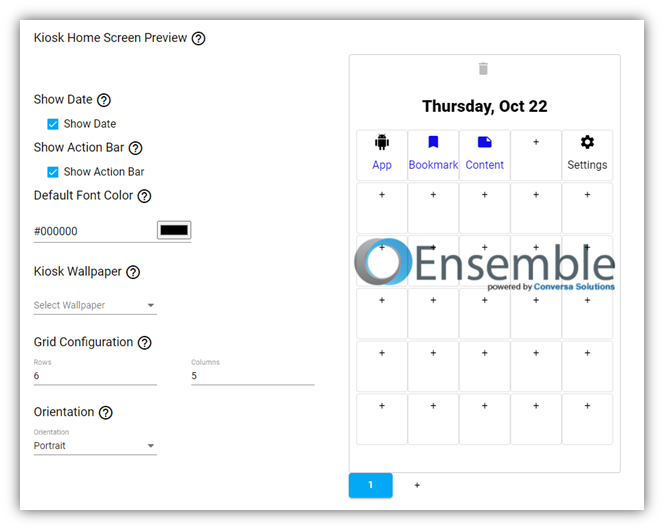
- Show Date: choose whether or not to display the current date on the home screen.
- Show Action Bar: choose to use the menu in the action bar while on the kiosk home screen. Note: if this is not selected, you must add a settings shortcut to the home screen to access the Ensemble menu options.
- Default Font color: set the default font color for the shortcut labels. This also sets the font color of the date if visible.
- Grid Configuration: select the number of slots to add shortcuts on the home screen. Note: removing a row or column will remove any shortcuts in those areas.
- Orientation: select if the kiosk screen is locked into portrait, or landscape or if the screen will change dynamically based on the device’s position.
- Multiple pages: controlled below the kiosk preview
- Add: use the plus button to add pages
- Remove: use the delete icon at the top of the previewed page to delete that page
- Must have at least 1 page
- No more than 6 pages
Adding Kiosk Shortcuts
- Application
- Label: this name will be displayed below the icon of this shortcut on the home screen.
- Font Color: this is the color of the label
- Select Packages: choose a package from the list of apps that have been added to the Project Content table or enter the package name of an app that was installed on the device by other means.
- Bookmark
- Label: this name will be displayed below the icon of this shortcut on the home screen.
- Font Color: this is the color of the label
- Icon Color: this is the color of the icon
- URL: this is the link that will open when the bookmark is clicked on the device
- Content
- Label: this name will be displayed below the icon of this shortcut on the home screen.
- Font Color: this is the color of the label
- Icon Color: this is the color of the icon
- Content: file, image, video etc. that will be opened when this shortcut is clicked
- Settings
- A shortcut to the Ensemble menu options. Which items appear in this menu can be customized in the Ensemble App Settings section of the project policies.
Enable System Applications
If system apps were disabled during provisioning, re-enable them by adding them to this list.
Enable Backup and Restore
Use this to control backup services across all users on the device. Disabling the backup service will prevent data from being backed up or restored.
Whitelist incoming and outgoing calls
If incoming or outgoing calls are disabled, a whitelist can be used to only allow certain phone numbers. Click the corresponding edit icon to modify the whitelist.
Lock Screen Restrictions
If the lock screen is allowed, control what features appear on it or the types of authentication that can be used to unlock it.
Clear Data on Reboot
This will clear the data of the apps whose packages are on this list when the device is rebooted.
Remove Non-work Accounts on Reboot
This will remove any accounts that the user has added (not the work account required to install Google Play apps) when the device is rebooted.
Set Default SMS Application
Set the default SMS application. The package must be a pre-installed system package.
Security Logging
Enable security logging. Intended for security auditing purposes.
Network Logging
Turn network logging on.
Global Private DNS
Set Private DNS mode to Automatic or set a Private DNS provider hostname. Choosing Not Controlled will NOT turn off the existing DNS setting.
Global HTTP Proxy
Set a network-independent global HTTP proxy. On a private network where the proxy is not accessible, you may break HTTP using this.
- Not Controlled: the existing global HTTP proxy will not be affected
- Off: this will clear any existing global HTTP proxy
- Static: a proxy on the specified host and port. The proxy will not be used to access any host in exclusion list
- Automatic: this will download and run the proxy auto-config (PAC) script at the specified URL
Certificates
- Upload a CA certificate file to the Content -> Certificates page
- Add a certificate to a Project on the Certificates page
- This file will be downloaded and installed on the device.
Version 1.35.53 (145)
- QR code deployment fixed
- Mechanical Serial check-in for Android 9+ fixed
- Minor bug fixes
Version 1.35.45 (137)
- Auto-Rotate Screen: Turn automatic screen rotation on/off.
Version 1.35.27 (119)
- Kiosk Home Screen Shortcut: Select the packages of the application or bookmark to display on the home screen.
- Start Application on Install: Application in this list will start after being installed.
Version 1.35.26 (118)
- Ensemble Menu: Enable / disable the menu in the Ensemble App. If all the menu options are disabled - the entire menu will be disabled.
- Ensemble App Options Menu: Enable / disable the settings menu in the Ensemble phone application.
- Reload Policies Option: Enable / disable the 'Reload Policies' item in the settings menu of the Ensemble phone app.
- Manage Wi-Fi Networks Option: Enable / disable the 'Manage Wi-Fi Networks' settings in the options menu of the Ensemble phone app.
- Manage Mobile Networks Option: Enable / disable the 'Manage Mobile Networks' item in the settings menu of the Ensemble phone app.
- Set Password Option: Enable / disable the 'Set Password' item in the settings menu of the Ensemble phone app.
- View Policies Option: Enable / disable the 'View Policies' item in the settings menu of the Ensemble phone app.
- Logout Option: Enable / disable the 'Logout' item in the settings menu of the Ensemble phone app.
- Exit Option: Enable / disable the 'Exit' item in the settings menu of the Ensemble phone app.
- Hide Ensemble in the App Drawer: Checking this this will hide Ensemble from the phone's App Drawer.
Version 1.35.24 (116)
- Enable Global Actions Dialog: While in Kiosk, enables the global actions dialog that shows when long-pressing the power button.
- Enable System Info: While in Kiosk, enables the status bar’s system info area that contains indicators such as connectivity, battery, and sound and vibrate options.
- Enable Keyguard: While in Kiosk, enables any lock screen that might be set on the device. Typically not suitable for devices with public users such as information kiosks or digital signage.
- Enable Home Button: While in Kiosk, shows the Home button.
- Enable Overview Button: While in Kiosk, shows the Overview button (tapping this button opens the Recents screen). If you enable this button, you must also enable the Home button.
- Enable Notifications: While in Kiosk, enables notifications for all apps. This shows notification icons in the status bar, heads-up notifications, and the expandable notification shade. If you enable this button, you must also enable the Home button. Tapping notification actions and buttons that open new panels, does not work in lock task mode.
- Disallow Factory Reset: Prevents user from resetting the device to its factory defaults from Settings. The user can still factory reset from recovery.
- Disallow Safe Boot: Prevents user from starting the device in safe mode where the system won’t automatically launch your app.
- Disallow Mounting Physical Media: Prevents user from mounting any storage volumes they might attach to the device.
- Disallow Adjust volume: Mutes the device and prevents user from changing the sound volume and vibration settings.
- Disallow Adding User: Prevents user from adding new users, such as secondary users or restricted users.
Version 1.35.22 (114)
- Kiosk Wallpaper - Choose an image to be the wallpaper of the device. You can upload images from the Content tab.
- Kiosk Home Screen Shortcut - Select the packages of the application or bookmark to display on the home screen.
- Lock Screen Info - Sets an additional lock screen message.
- Disable Device Communication - Currently only supported on Samsung devices.
- Allow Incoming SMS Messages - Checking this allows incoming SMS messages to be received by this device using an active SIM.
- Allow Outgoing SMS Messages - Checking this allows outgoing SMS messages to be sent by this device using an active SIM.
- Allow Incoming MMS Messages - Checking this allows incoming MMS messages to be received by this device using an active SIM.
- Allow Outgoing MMS Messages - Checking this allows outgoing MMS messages to be sent by this device using an active SIM.
- Allow Incoming Calls - Checking this allows incoming calls to be received by this device using an active SIM
- Allow Outgoing Calls - Checking this allows outgoing calls to be made by this device using an active SIM.
- Allow Screen Capture - Turn screen capture on/off.
- Allow Camera - This will disable or enable the camera app. The app will still be visible in the app drawer and on the home screen.
- Factory Reset Protection - Turn factory reset protection on/off.
- Enable Data Roaming - Turn mobile data roaming on/off.
Version 1.35.21 (113)
- System Time settings - Sets whether the system time and system time zone is automatically updated with the current network connection.
- Wi-Fi settings - Select whether Wi-Fi is disabled and specify Wi-Fi configurations that devices can connect to.
Version 1.35.18 (110)
- Organization Name - Changes the lock screen message 'Device is managed by your organization' to display the name you specify.
- Device Update Setting - Set the update setting for the device. The device will force system updates based upon the setting you have selected (Automatic, Windowed, Postpone)
- Schedule Updates - Pick a time frame for when you would like updates to be scheduled.
- Domain Whitelist - While enabled, this will block all websites except the ones you have added to the whitelist below. Disabling the list will allow all domains.
Version 1.35.13 (107)
- Allow Lock Screen - Checking this allows the device to have a lock screen. This must be checked to set required password quality.
January 16th, 2019
Application Version
Version 1.35.2 (97)
- Audio Volume Level - Set the global volume of the device
- Display Brightness - Set the brightness of the device.
- Display Sleep Time-out - Select a time frame that a device's screen should stay lit.
- Wallpaper - Choose an image to be the wallpaper of the device. You can upload images from the Content tab.
- Track Device Location - Enable location tracking for devices on the project, devices' current location will be visible from the company dashboard.
- Select Tracking Mode - Select the accuracy setting desired to locate devices. This setting will only be used as a priority for location requests.
- Doze Mode Whitelist - Add application packages to this list so that they will not be affected by Android Doze Mode.
- Runtime Permission Policy - This sets the default behavior of applications when they attempt to ask for a permission.
- Block Applications - Hide applications. This prevents the application from being used and it will no longer show up on the home screen.
- Allow Installing Applications from Unknown Sources - Checking this allows third-party applications to be installed on the device.
- Allow Debugging Features - Checking this allow access to developer mode on the device.
- Allow Changes to Applications - Checking this allows the following changes to applications: uninstalling apps, disabling apps, clearing app caches, clearing app data, force stopping apps, and clearing app defaults.
- Password Quality - Use this to set the required password restrictions for devices on this project.
- Minimum Required Password Length - Use this to set the minimum allowed password length.
- Minimum Number of Letters - Use this to set the minimum number of letters required in the password.
- Minimum Number of Lowercase Letters - Use this to set the minimum number of lowercase letters required in the password.
- Minimum Number of Uppercase Letters - Use this to set the minimum number of uppercase letters required in the password.
- Minimum Number of Non-Letters - Use this to set the minimum number of non-letter characters (numerical digits or symbols) required in the password.
- Minimum Number of Numbers - Use this to set the minimum number of numbers required in the password.
- Minimum Number of Symbols - Use this to set the minimum number of symbols required in the password.
- Enable Data Roaming - Turn mobile data roaming on/off.
- Knox KPE Key - Place a paid for Samsung Knox SDK license key here to utilize the policies below.
- Auto Start Up when Connected to Power - Device boots up fully when power is applied to USB connector instead of booting up to the battery charging UI.

